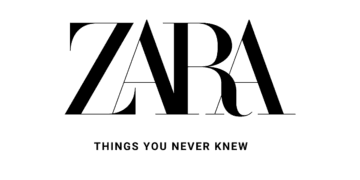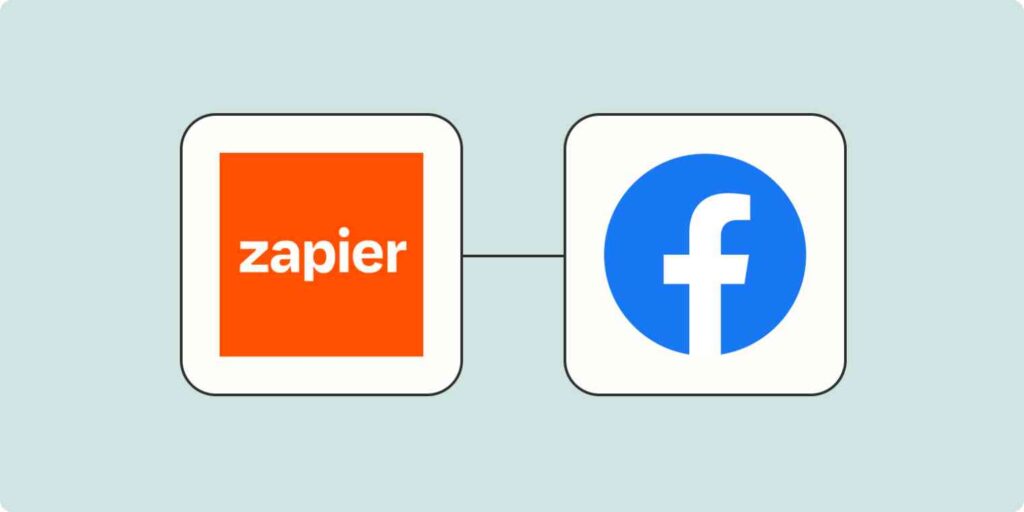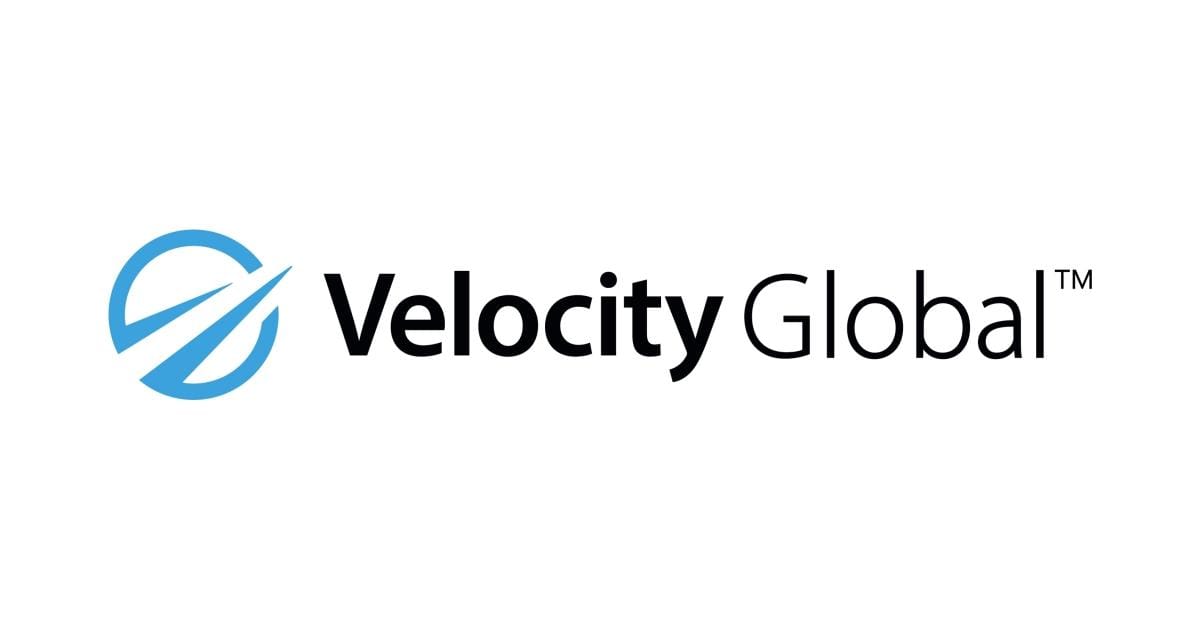This article outlines the step-by-step process of connecting a CRM to Facebook through Zapier. Before diving in, looking out for a CRM with smooth integration and compatible capability when getting your next CRM is essential.
What is Zapier?
Zapier is an automation tool that lets you easily create workflows that involve common web apps and services. Without mixing words, it lets you connect seamlessly to almost any app.
And the best part is that it is very efficient and reliable.
Connect Your CRM to Facebook
– Step 1: Go to Meta (Facebook) Business Suite using the link
– Step 2: Click “All Tools” from the menu.
– Step 3: Locate and Click “Instant Forms”
– Step 4: Click “CRM Setup”
– Step 5: Type the name of the CRM (e.g., Salesforce) you want to use in the search. When the name appears, select it. Then click “Connect”
– Step 6: Log in to your Zapier account or create a new one
– Step 7: To create your Zap, choose the Meta account you’re using to run your lead ads campaign in the “Choose Account” section. Click “Continue” to confirm your account.
– Step 8: Choose the default option to send data from all of your forms, then click “Continue.” If you want to choose a specific form to send data to your CRM, click the “Form” dropdown and choose the Form you want.
– Step 9: Click “Test Trigger” to generate a sample lead and confirm the integration works, then click “Continue.”
– Step 10: To select an action for your trigger to perform, click the “Action Event” dropdown and choose an option.
– Step 11: Sign in to the CRM. This ensures Zapier can create records in that application. If you’ve already activated a CRM, choose it from the dropdown menu. Then click “Continue.”
– Step 12: In the “Set up action” section, click the dropdown to the right of each field to define your action. Make sure to match the fields from your Instant Form with the corresponding fields in your CRM. For example, match “Email” from your Instant Form to the email field in your CRM. When you’re done, click “Continue.”
– Step 13: Click “Test & Continue” to ensure the integration is set up correctly. A sample lead is created in your CRM.
– Step 14: When you’re done, click “Turn Zap On.”
Similarly, you can also use Zapier to connect your CRM for conversion leads. That way, you can track all your Facebook ads conversion directly from your CRM dashboard.